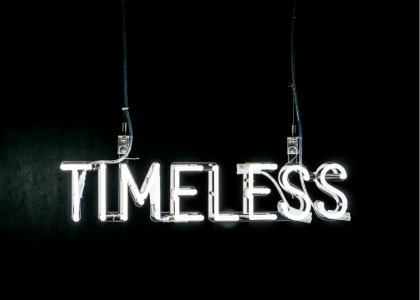Blog
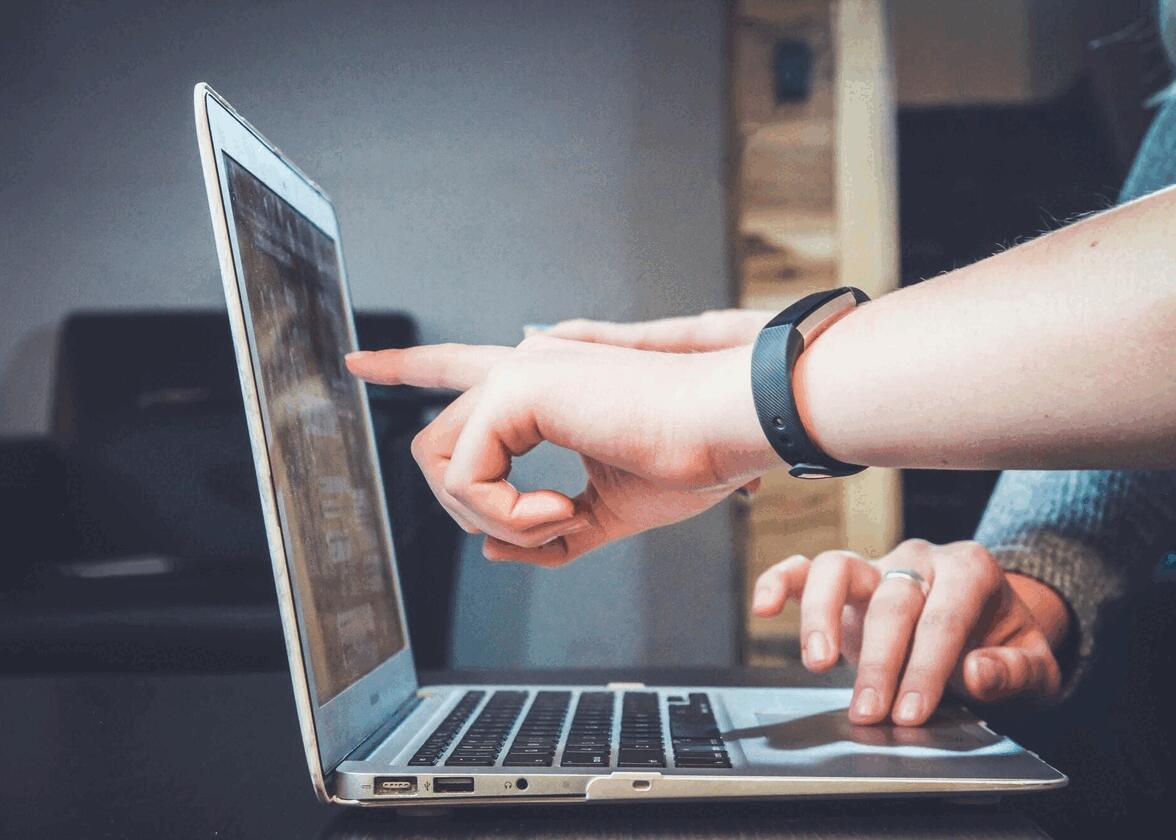
How to Create a Favicon From Your Logo
When you create a logo, you have to think about whether it can be used everywhere. For example, does your logo look good in the header of your website, on your social media, on your official documents, etc.? You may need different versions of your logo to meet various needs. Today, let's see how you can create a Favicon from your logo.
What is a Favicon?
Let's start at the beginning: what exactly is a Favicon? If you are reading this article on the FreeLogoDesign blog, perhaps you have noticed our logo on the tab at the top of our web page. This tiny version of our logo is the Favicon. You'll notice pretty quickly that most websites, blogs, and online stores have a custom icon. Also, if you have multiple tabs open, favicons can help you navigate between different pages easily.
The Favicon is an icon that is used in different places on a website, including on a search bar, bookmarks, and tabs. In addition to allowing people to easily recognize your site, it brings a touch of professionalism and credibility. Therefore, if you use a tool to create your site like Wordpress or WebSelf (one of our partners), consider changing their Favicon to your own. As well, this term is a combination of two words: favorite and icon.
What are the dimensions of a Favicon?
As you may have noticed, a Favicon is a fairly small icon. The dimensions used for Favicons are 16 x 16 pixels or 32 x32 pixels. You may then need a simplified version of your logo. Several companies like Facebook have chosen this option.
Creating a Favicon from your logo
It is very possible to create a Favicon from your logo. Here are some things to keep in mind for this to be a success.
Can your logo be used as Favicon?
Here's the first thing to consider: Can you use the current version of your logo for your Favicon? If you have a symbol logo or it's relatively simple, you may be able to. Ask yourself if your logo would look good if it were smaller.
If you feel that the current version of your logo is not optimal for a Favicon, you can always create a simpler version. As mentioned above, this is what several large companies have done. You can keep an icon or use the first letter or initials of your company name. For example, the FreeLogoDesign logo is a combined logo, a logo that is an icon and the name of the company. As space is limited, we decided to use only the emblem part of our logo for the Favicon. If your logo is made up of several small details or different elements, it is better to use a simplified version.
Use the important elements of your brand
When you create your Favicon, it is important that it represent your company well. People should be able to make the connection between your logo and your Favicon. To achieve this, consider using the important elements of your brand. For example, consider using your brand colors or the font used on your logo. You can also use only the symbol of your logo.
Choose a transparent background
One of the things to keep in mind when creating a Favicon is to have a transparent background. You will quickly notice that most of the Favicons used by websites do not have a background. Therefore, consider not using a colored background for this version of your logo.
There are several types of files that allow you to have a transparent background. PNG files and vector files are appropriate for this.
Converting your logo to a Favicon
When you're happy with the design of your logo, it's time to convert your logo to a Favicon. Since it can be difficult to design a logo with such small dimensions, you can use a logo maker then a converter to have a Favicon that is the right size. There are several Favicon converters. You just have to search Google. Once you have the right file, the only thing you need to do is add your Favicon to your website.
Don't forget to include your Favicon in your brand guide
Last step: Once you have your Favicon, don't forget to include it in your brand guide. A brand guide is important because it allows you to group all the elements of your brand in one place. For example, this should include the different versions of your logo, your color codes, fonts... So, if you're creating a special logo for your Favicon, it is a good idea to add it to your brand guide.
In conclusion, it is not so complicated to create a Favicon from your logo. Start by asking yourself if your current logo can be used as a Favicon then make the necessary changes. Remember to use the elements of your brand and make sure that the background is transparent. If you want to learn more, take a look at our article: Some tips on how to use your logo on your website. Enjoy reading!
More tips and tricks on the blog