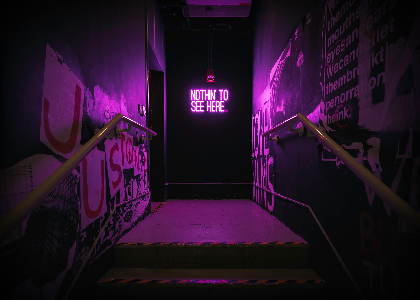Blog
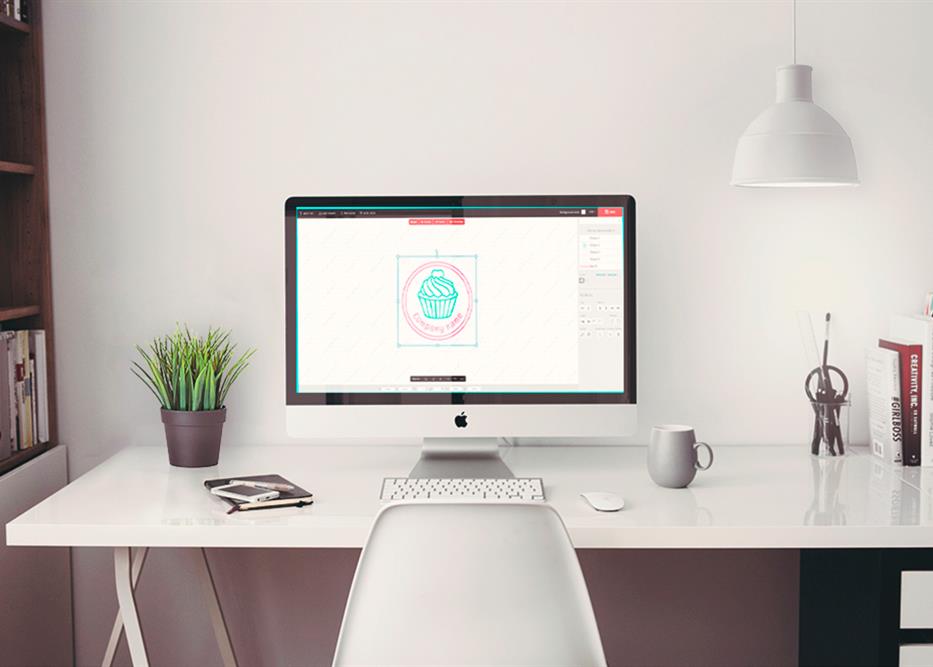
Everything you need to know about the FreeLogoDesign editor
Hey there! If you are reading this article, it’s because you either have interests in creating a logo, you want to know more about logos or you are thinking about using FreeLogoDesign to create your free logo. This article will summarize the experience you will have by using our editor in four easy steps. If you think we left out any information or if you have questions, feel free to leave a comment below or send us a message on our Facebook page! Select a template Edit your logo with our editor Collect your logo Then, what?
1. SELECT A TEMPLATE
The first step in creating your logo is to select a template. Our graphic designers worked hard to provide you with various templates to start your logo from. If you prefer starting from scratch, go ahead: you don’t need to select a template! Move along by clicking on: Start now.
We have divided our logos in different categories like ‘Dating, Restaurant, Wedding’ etc., so make sure you select a template that is appropriate for your activity sector.
2. EDIT YOUR LOGO
Once you’ve selected your logo, you will be redirected to the FreeLogoDesign editor. It is time to edit your logo until you are 100% satisfied with the result. Our tool is free, so you can go ahead and make any modifications you would like, at absolutely no cost.
Here are some of the modifications you can make. First of all, you can edit the text and replace ‘Company name’ with your actual company name. Then, you can edit the font and the colors of your text. For a more personal touch, we added a wide variety of icons for you to add to your logo. We have all kinds of icons, like flowers, trucks, makeup, etc. We also added some shapes and lines, so you can play around with your logo for hours until you are satisfied.
3. COLLECT YOUR LOGO
When you are done editing your logo, just click on ‘Save’ at the top of your screen. You will be redirected to a preview page, where you can either edit your logo (if you’re still not satisfied), download your low resolution logo for free, so get a high resolution logo for $39. This complete pack includes PNG, PDF, and EPS files as well as Vector SVG.
At the bottom of the page, you will find one of our partners’ banner, WebSelf. It is an online tool to help you create a beautiful website for free. You can register for free directly on the page so you can start your website right away!
4. THEN, WHAT?
Once you have collected your logo, what should you do with it?
There are many things you should do with your logo. For example, you can add it to business cards, promotional objects and website. The ultimate goal is to display your logo everywhere, so that people remember it. This is why the creation is so important. A logo should be timeliness: you don’t want to have to create a new logo every year; you want to have a logo that ages well and that will look good through the years.
Happy Creation :)
More tips and tricks on the blog